
How to use patterns (photoshop beginners)
February 8, 2008Using pattern fills in graphics and logos is big news for 2008. The emerging trend sees flat vector artwork being filled with ornate floral or retro patterns for a clean but textural look. The trend has crossed over from the use of retro and art nouveau wallpaper in interior design, and is now being picked up by the graphics industry. To get in on the trend…
Heres one way to do it
There are many ways to use photoshop patterns. In this short tutorial I’m going to show you a simple way to achieve some interesting effects.
 Open a new document (File > New).
Open a new document (File > New).
 Make a new layer (Layer > New).
Make a new layer (Layer > New).
 Using the custom shape tool
Using the custom shape tool  on layer 1, draw any shape. Doesn’t matter what colour. Make sure you have ‘fill pixels’ selected on the top toolbar:
on layer 1, draw any shape. Doesn’t matter what colour. Make sure you have ‘fill pixels’ selected on the top toolbar:
![]()
 Now make your shape (by dragging from the top left down diagonally). I made a heart.
Now make your shape (by dragging from the top left down diagonally). I made a heart.
 Use the magic wand tool
Use the magic wand tool  to select your shape by clicking on the heart.
to select your shape by clicking on the heart.
 Now, as shown below, go to Layer > New Fill Layer. Click Pattern
Now, as shown below, go to Layer > New Fill Layer. Click Pattern
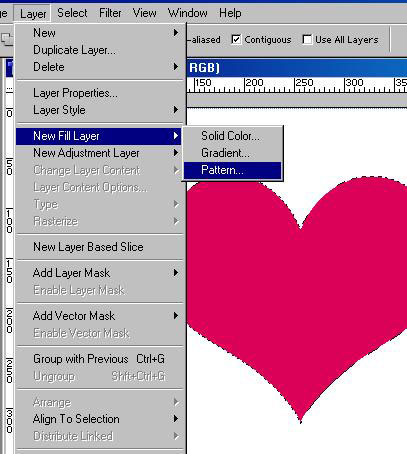
 Click OK. You will see this box appear – click the drop down arrow next to the pattern thumbnail to select a pattern.
Click OK. You will see this box appear – click the drop down arrow next to the pattern thumbnail to select a pattern.
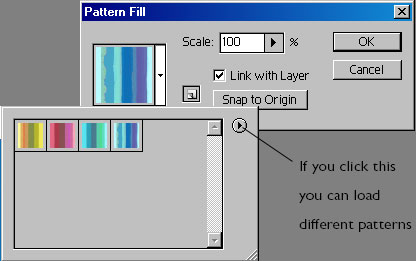
 Click OK.
Click OK.
Now you can delete layer 1, and that’s it!
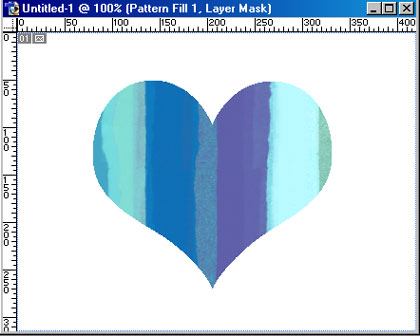
In this way, you can build up a whole image made of patterns, as you can draw out any selected area and then create a pattern fill.
Alternatively, you can use the paint bucket to fill solid areas with pattern. Just set the ‘Fill’ drop down, on the menu bar of the fill tool to ‘Pattern’.

Awesome! Thank you!
This is great.. I knew about using the fill tool set to pattern but i didnt know about ‘New fill layer’ – excellent!
Also you can go to Layer>layer style>pattern overlay to do it
Thanks! Quite useful!:D
really thank u
[…] For beginners educational patterns, here: [link] […]
Good article, amazing looking weblog, added it to my favs.
Thanks! Quite useful!:D
big thanks !
where can i find the magic wand tool on cs3?? im freaking out!!
This is what I’m looking for!!!
Thanks for sharing!
thanks for this tutorial…..
Dumb question as I am new to Photoshop, etc… Can you (and how do you) move/copy/save patterns in photoshop to Indesign or Illustrator without losing resolution?
d
[…] How to Use Patterns […]
thank it is useful lesson
i’m looking for this 😀
[…] the Preset Manager -Quick Tip: How to Load Photoshop Brushes -How to Use Patterns -Installing Photoshop Patterns Tutorial Creating Custom Patterns -The Hidden Power of Photoshop […]
Thanks for the help man! Just became interested on how to use repeating pattern backgrounds, this helped!
Thanks
thank you so much learnt something new today yay 😀
[…] How to Use Patterns […]
[…] How to Use Patterns […]
[…] How to Use Patterns […]
[…] How to Use Patterns […]
Where did you get the pattern? it’s so cute! please link it to meee
wow this post still going strong. thanks !
[…] How to Use Patterns […]
[…] How to Use Patterns […]
[…] How to Use Patterns […]
this was a club that was generating some serious revenue.
Several periods, foot agony can manifest when your toes are not correctly balanced and
specific spots of your ft have to bear a disproportionate
quantity of excess fat. Measure your success by how you feel after climbing a flight of stairs not by the scales.
[…] How to Use Patterns […]
[…] How to Use Patterns […]
[…] How to Use Patterns […]
[…] How to Use Patterns […]
My pattern drop down selection list thumbnails became very small hence I am not able to see any pattern selections. could you advise how to make it bigger
[…] Làm thế nào để sử dụng Patterns […]
[…] How to Use Patterns […]